This guide is made by Shadow Bijou, and the command tips are courtesy of André.
Step One: Downloading and installing mIRC
To use IRC you need to have an IRC client or program that will allow you into the IRC world. I personally use mIRC, which can be found at the following link: mIRC Webpage.Just download and install, I'm sure you won't have any problems.
Step Two: Setting up your mIRC (Basics)
When you open mIRC it will have a box that says continue / register. Just click continue until it gets you away from those annoying boxes, you don't need to register. If you're unable to click continue because the 'continue' box is grayed out, wait aprox. 10 seconds and it will then allow you to click on it.
Now a box called 'mIRC' options will come up. It will look something like this:
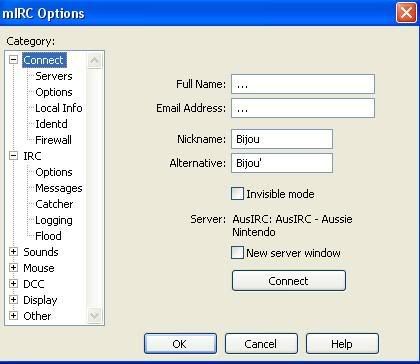
You will need to enter:
Full name: Just make something up. I'm not sure if you can leave it blank or not.
Email: I just made it up, but you can enter your email if you want to
Nickname: This is the name you will use inside the chat room. Probably the most important. Just type whatever you want your display name to be.
Alternative: Another nickname should be entered here. Incase you enter a room where somebody already is using your name, this will be your backup name
Step Three: Setting up the Ham-subs server
This will most likely be the trickiest part of the process for you guys, but with my easy to read walk through you should be fine.
Click on the 'servers' part in the options box. Note that if you happen to exit the options box you can get back into it again by going Tools > Options.
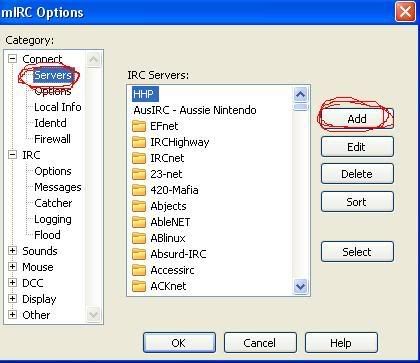
I have circled the servers part in red, so you should have no trouble finding it. After you're in the menu, click 'add' which I have also circled. You'll go to a menu like this one:
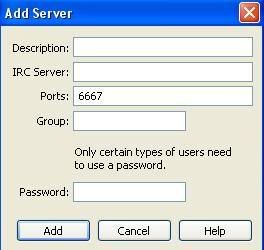
You should enter:
Description: Doesn't matter what you enter here as long as you know what it is. I recommend you enter something like 'HHP' or 'Paradise Ham-subs'.
IRC server: Enter irc.deltaanime.net exactly like that.
Ports: Leave it as 6667
That's all you need to do. It should look something like this:
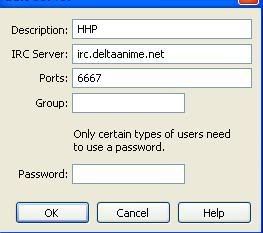
Click okay.
Step Four: How to enter the official ham-subs IRC room
This part can also be a little tricky, but again just follow my instructions.
In the servers menu, select your newly added 'HHP' server (or whatever you named it) and click 'select'. Then, go back into the 'connect' tab.
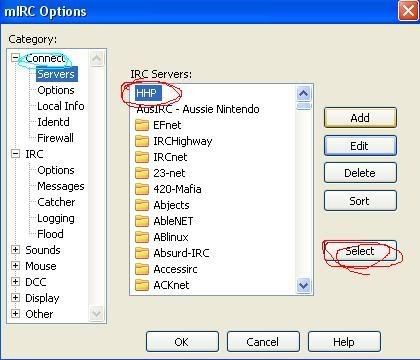
In the connect tab, it should be displayed like this now:
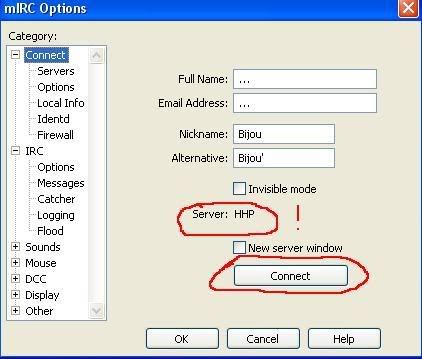
The first thing I've circled SHOULD say 'Server: HHP (or whatever you named it)' assuming you've done everything right so far. If it says this, you may now click connect. If it doesn't say that, you'll need to go back through the guide and find what you missed.
After clicking connect, you will go to a screen like this:
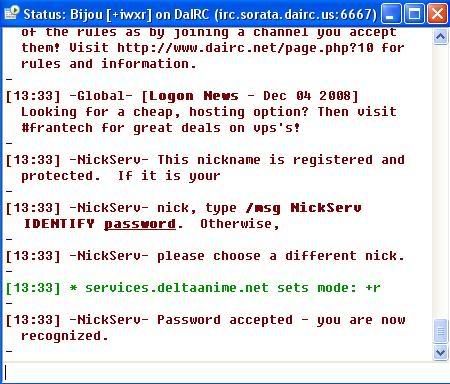
In the text box (down the bottom) type: /j #paradise-hamsubs and press enter.
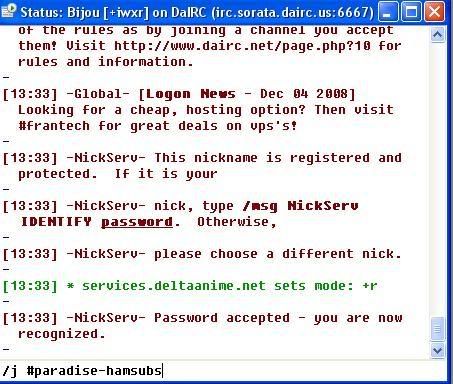
Congratulations! The hard part is now over!
Step Five: Registering your identity
All you need to do now is type /ns register password mail anywhere in the room. I'll give you an example.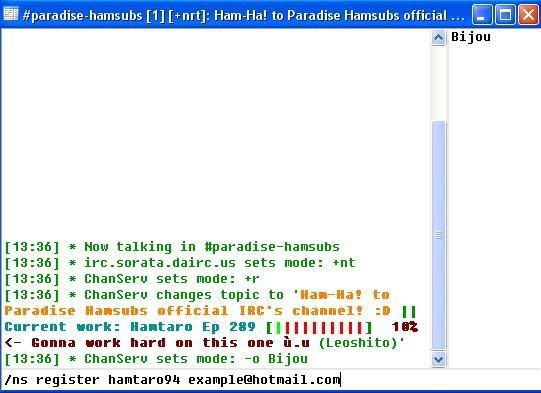
Then press enter. Don't worry about anybody seeing your details, they will NOT be posted into the chat box for everyone to see. They will be invisible to everyone in the room when you press enter, including yourself. That's pretty much it.
Step Six: Placing a background onto mIRC
Okay lets face it, the white background is pretty boring isn't it? We can change that though, it's very easy.Click to see
So what you want to do is right click on the tab that says 'Paradise ham-subs' and then scroll down to the backgrounds part. Click on 'select' to choose an image.
Click to see
After playing around with it, here will be an example of your finished result:
Click to see
Extra Step: Command tips
Well, when you log in on the channel, you can use some type of commands to do different things on IRC. Also, you must use a few of them when log in. Here is a little list with a description:/j #channelname - You can type this command to allow you enter an IRC channel. There are a lot of them, not only #paradise-hamsubs!
/nick nickname - This allow you to change your nickname to another one. Be sure that the name you're using isn't registered or you will get a random name (like 'DaIRC3546') after a minute!
/ns identify password - When you're using a registered nickname, you must identify it in order to retrain it and not get a random name. With this command you can identify yourself, changing "password" for the password you're using.
/ns ghost nick password - Sometimes your internet may fall and disconnect you from the IRC, but when you log in again, your nickname would stay online. This is called a "ghost", and with this command you can kill it in order to put your nickname again.
/query nickname - With this, you can create a private conversation with someone.
/whois nickname - This display information of someone you asked about at the "server tab" (the one with DaIRC name), telling you if his/her name is registered or in where channels he/she is.
And I think that's all about basic commands. Thanks for reading, see you on IRC :D










